Installa l'app
How to install the app on iOS
Follow along with the video below to see how to install our site as a web app on your home screen.
Nota: This feature may not be available in some browsers.
Stai usando un browser molto obsoleto. Puoi incorrere in problemi di visualizzazione di questo e altri siti oltre che in problemi di sicurezza. .
Dovresti aggiornarlo oppure usare usarne uno alternativo, moderno e sicuro.
Dovresti aggiornarlo oppure usare usarne uno alternativo, moderno e sicuro.
In Rilievo Discussione su Microsoft Edge
- Creatore Discussione ERCOLINO
- Data di inizio
- Registrato
- 4 Luglio 2011
- Messaggi
- 17.844
Microsoft Edge 142.0.3595.94 (20/11/25)
Disponibile Microsoft Edge 142.0.3595.94
https://learn.microsoft.com/en-us/d...e-channel#version-1420359594-november-20-2025
Disponibile Microsoft Edge 142.0.3595.94
https://learn.microsoft.com/en-us/d...e-channel#version-1420359594-november-20-2025
- Registrato
- 4 Luglio 2011
- Messaggi
- 17.844
Microsoft Edge 143.0.3650.66 (04/12/25)
Disponibile Microsoft Edge 143.0.3650.66
https://learn.microsoft.com/en-us/d...le-channel#version-1430365066-december-4-2025
Disponibile Microsoft Edge 143.0.3650.66
https://learn.microsoft.com/en-us/d...le-channel#version-1430365066-december-4-2025

Disponibile Microsoft Edge stabile versione 143 con protezione dalle estensioni dannose
La release stabile di Microsoft Edge si aggiorna alla versione 143 introducendo alcune novità e miglioramenti.
Le ultime versioni di Edge e Chrome hanno alcuni problemi in particolare con le web APP

 xenforo.com
xenforo.com
PWA shows a blank screen on cold start only on Chrome 143+ for Android; works normally on 142.
 issues.chromium.org
issues.chromium.org


Microsoft Edge White Screen
I was told to report this bug here. Some of my members use Microsoft Edge. In fact some have the link added to their task bar in Edge. Upon opening our forum the page is white unless refreshed, then it works. I did many things to try to fix this (all the usual) and nothing worked. I then...
PWA shows a blank screen on cold start only on Chrome 143+ for Android; works normally on 142.
Chromium

Pages are randomly showing a blank screen since the last update. Need to refresh to load page. - Microsoft Q&A
Our internal website pages are randomly showing a blank screen since the last update. The page loads after refreshing. You can't right click on the blank page. The console also shows that some parts (e.g. css/icons) are being requested, but not all.…
learn.microsoft.com
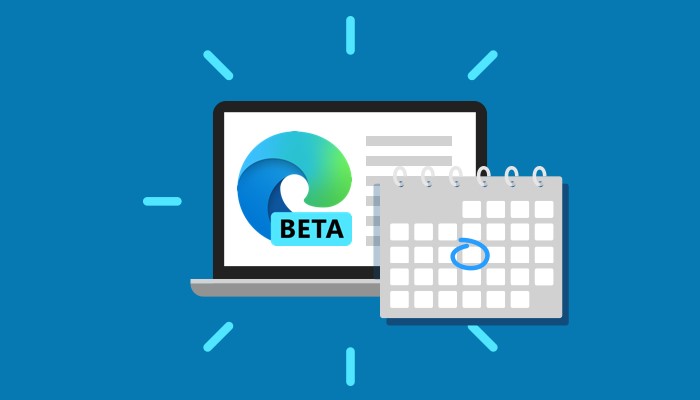
Disponibile Microsoft Edge Beta 144, con possibilità di nascondere l'icona di Copilot
Microsoft Edge basato su Chromium riceve l'aggiornamento alla versione 144.0.3719.11 sul ramo Beta - ecco le novità principali.
- Registrato
- 4 Luglio 2011
- Messaggi
- 17.844
Microsoft Edge 143.0.3650.96 (18/12/25)
Disponibile Microsoft Edge 143.0.3650.96
https://learn.microsoft.com/en-us/d...e-channel#version-1430365096-december-18-2025
Disponibile Microsoft Edge 143.0.3650.96
https://learn.microsoft.com/en-us/d...e-channel#version-1430365096-december-18-2025
